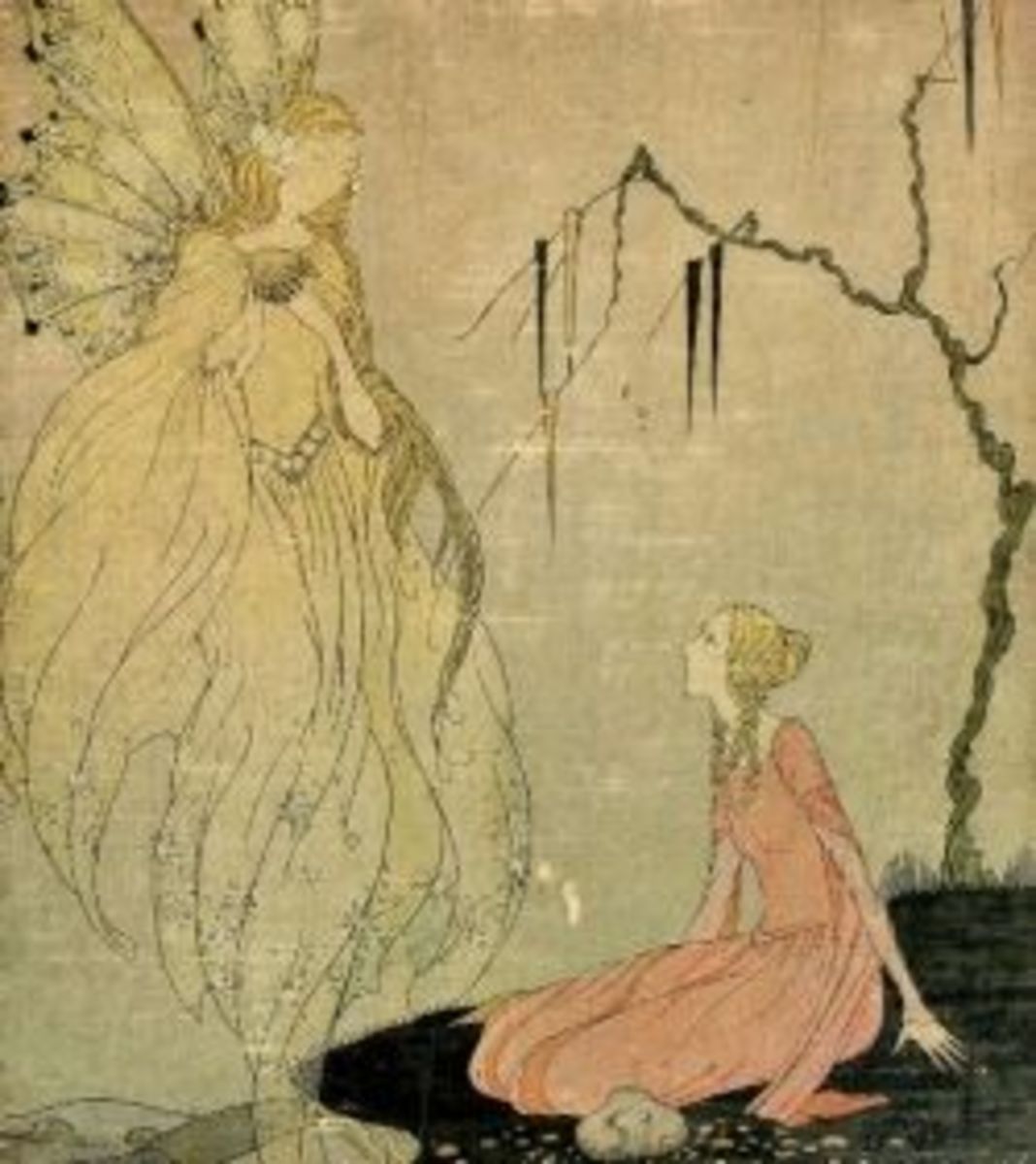Painting with Photoshop the Easy Way
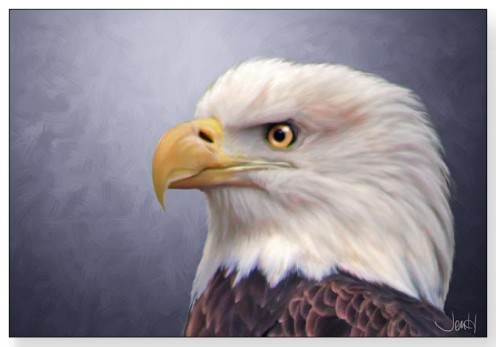
Painting in Photoshop with basic brushes on a single layer
In this pictorial article series I will walk you through my process for this painting of a bald eagle in Photoshop or on canvas. This is a very basic overview of the process using only simple brushes and the majority of the painting done on a single layer.
This painting was painted digitally. There is really no difference between a painting created on a canvas with paint, and a digital painting - at least for me.
Though digital painting certainly saves the cost of a canvas and expensive oil colors, the process is the same and you can use many of the painting skills and techniques interchangeably.
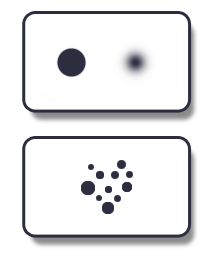
Materials and Tools.
The painting in this tutorial has been painted in Photoshop using a Wacom Intuos3 tablet.
There are lots of awesome brushes available in Photoshop, but I only use two very basic brushes for the entire painting process. (as seen in picture)
- A basic circle (with both hard and soft edges). This brush is like a basic paint brush, and when used with pressure sensitivity it behaves like a real bristle brush.
- A blending brush consisting of several small circles. This would be the equivalent of a dry brush used for blending directly on a canvas.
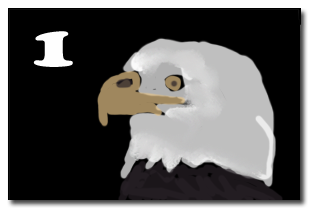
Step 1
Start by blocking in the general shapes and colors. Don't worry about anything at this stage other than general placement.
I usually squint my eyes so that I cannot even see the details. All we are interested in at this stage is the large basic shapes of the over-all composition.
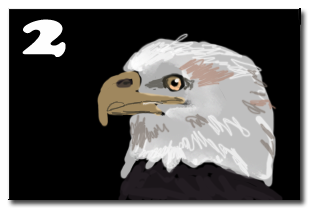
Step 2
The second step is all about blocking in the colors that define our lights and shadows. It's okay if this stage looks like a mess of squiggly lines. This stage is also about roughing in the places where light and shadow fall to give our subject dimension.
As you can see in my in-progress picture, this is just blocking in color. I also refined the eye slightly, because the eyes are the most important detail in any painting so the sooner I have something looking back at me, the better.
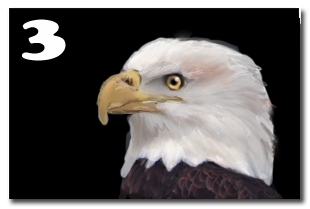
Step 3
In step 3 we get to the fun part of blending the colors together and refining the details even more, while really locking in placement.
This is where I pull out my blending brush at 50% opacity and really have some fun. This stage is also about adding lots of watered down color washes while building and blending them. On a canvas this would be the equivalent of wet blending right there on the canvas.
Learn more about my blending techniques here(link coming soon).
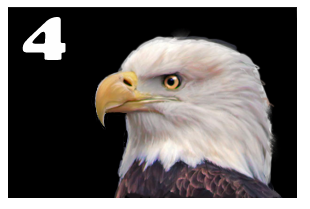
Step 4
This part is the really fun part. This is where your unique style will really come out as you fine tune and refine to the smallest detail.
It is the point in the painting when your original vision of the final piece is actually happening right before your eyes.
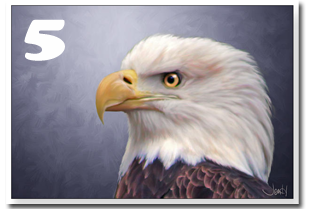
Step 5
Though the entire eagle was painted on a single layer, I did leave the background on a separate layer.
The best thing about digital painting in Photoshop is that unlike working on a canvas, you can change elements like the background at any time. In this painting I was able to try several different backgrounds for my eagle when I decided that I was not happy with the black background.
By working with layers in Photoshop I was able to paint the background separately and not risk damaging the fine feather edges that I created with my blending brush. This would not be possible on a canvas without a lot of reworking, so there are definitely some unexpected advantages and opportunities for painting risks when you paint in Photoshop.

Details
The most fun part of the painting process is in those final steps where you get to really focus on the details and make it shine. Placing unexpected pops of color, bringing up an exciting amount of contrast and fine tuning the details even more.
Here you can see the detail of the eye and beak.

Blending Brush Details
For all my blending I use the blending brush shown above. It is just a few small dots in a somewhat random pattern.
I use this brush on the "smudge" setting so that it gives the same effect as dragging a paint brush through two colors of wet paint on a canvas.
I keep this brush on about 50% strength and turn brush 'scattering' preset on when I want a soft edgeless blend, and turn 'scattering' off when I want a more natural bristle stroke.
The fine detailing of the individual feathers (best seen on the outer edge of the eagle) were done with the same blending brush. It was used to push and pull the color into wispy feathery shapes. On a real canvas with paint this push and pull technique would be done with a dry brush,
In Closing
Every artist needs to find their own path, but it is always interesting to see the paths chosen by fellow artists and maybe even pick up a few tips along the way!
I hope you enjoyed our little artistic journey together. Please check back often - this is my first tutorial and my first hub article, but I plan to make more! (Part 2 is already in progress)